You’ve passed the finish line! 🏆
Welcome to our Upload Guide, an easy guide to follow when creating your release on RouteNote. If you have any specific or difficult questions, feel free to search your question on our Support Hub, email us at support@routenote.com or use our Contact Us form.
You’ve done it! You’ve reached the last step and your release is ready to be sent to our moderation team…then to the online world.
All you need to do now is review your release and make sure everything’s looking good, then have a look through RouteNote’s Terms and Conditions and ensure you accept our Artist/Label Agreement, and tick the box to state that you understand and accept. Please note, these terms must be accepted upon use of the site and releases cannot be submitted without your agreement to these.

After that, you can go ahead and select either Distribute Free or Distribute Premium. There’s a basic overview of what they mean and the price of premium, but if you’d like some more information click here.
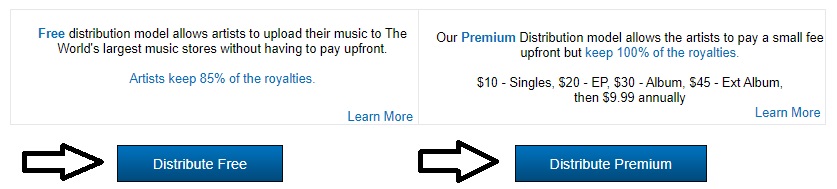
Well done! Mission accomplished. Your release will be sent to our moderation team for review.
Be sure to look out for any responses from our Moderation team! If there are any issues with your release, they may ask you to fix them or ask for further information.
You’ve reached the end of our Upload Guide, but our Support team are always there to give you a helping hand in future if needed. Reach out by emailing us at support@routenote.com, use our Contact Us form, or by creating a ticket.
Return to section:
How do I open and start a new release on RouteNote?
How do I fill my Release Data page; UPC and Release Title?
How do I navigate my release in-progress main page?
How do I fill Album Details?
How do I add audio?
How do I fill Audio Metadata?
How do I upload my artwork?
How do I fill the Manage Stores section?
Please see RouteNote’s Upload Guide in video format!