Listen to the sound of success 🏆
Here are a few recommendations to ensure that your channel will be accepted for SoundCloud here at RouteNote and the steps you can take to link your profile!
How to link your SoundCloud profile
- Login to your RouteNote account
- Hover over the Monetisation tab on your account and select SoundCloud
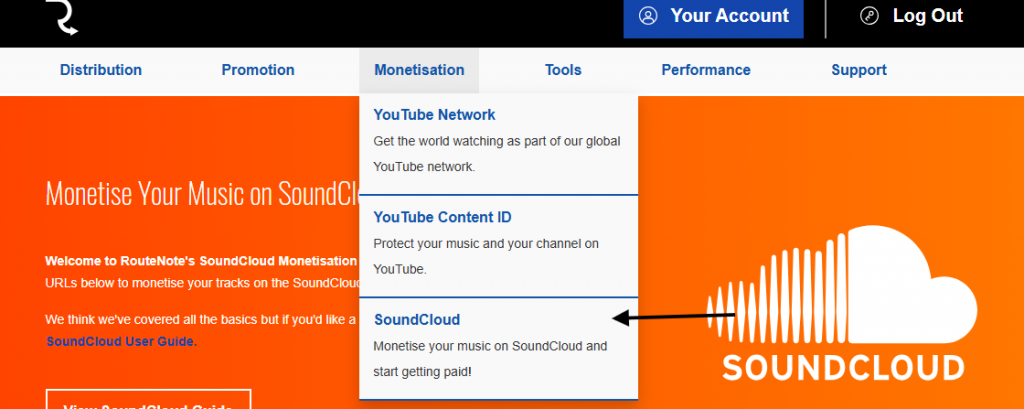
- Paste your SoundCloud channel URL in the Add SoundCloud Profile section and click submit.

Please ensure that your URL is correct and valid. This means the URL must be a direct link to your channel and have no incorrect characters or spaces.
You must also include the full URL and not a shortened version.
Please ensure that your URL does not resemble the ones below, as these cannot be accepted:

Your submitted URL, if correct, will show up under Your Submitted Profiles as ‘pending’ initially. Please allow 1-2 weeks for the profile submission to be processed by one of our team – the status will then be updated to ‘active’ for allowlisted channels. For monetising tracks, your release will say pending until it has been processed, when it will then say ‘cleared’ or ‘uncleared’.
If you have any further SoundCloud related queries, please email soundcloud@routenote.com.
For any other queries, you can get in touch here!
See also:
How do I know when my track is monetised on SoundCloud?
When will I see my SoundCloud statistics?
Can I add any profile to the SoundCloud network?