Karaoke night using your album this weekend? Sounds like a plan 🎤
RouteNote doesn’t currently support uploading lyrics with your release, however we can lead you in the right direction!
The majority of stores will source the lyrics to your music from Musixmatch. To make it easier for stores to associate the right music with the right tracks, it’s a good idea to become a verified artist and utilise their new release form.
How do I begin?
- Head to Musixmatch
- Click on For Artists
- Select Join Now
- Click on Let’s go!
- Tell them about yourself & answer questions
- Add the artist/s you manage
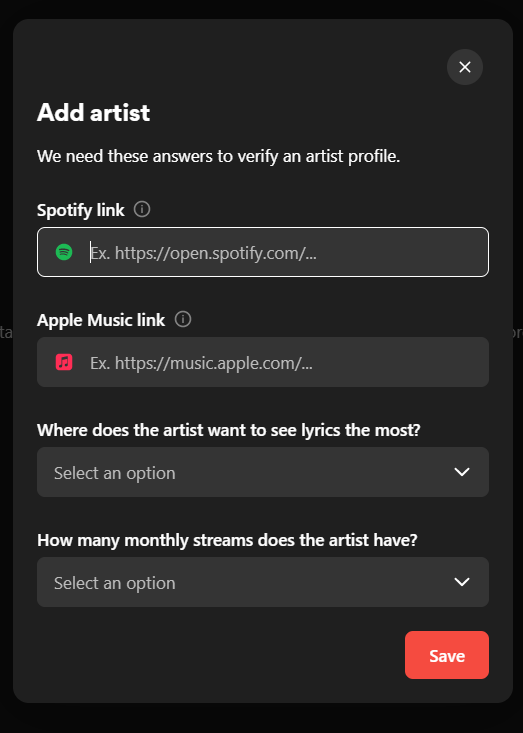
- Fill out your personal info and further questions
- Once you’re all set, Start the experience!
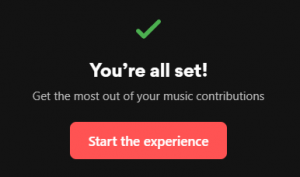
- You should shortly receive an email confirming that your artist profile is now verified. Once you’ve received this, click to Login to Musixmatch Pro.
Once you’re in, you should now be able to view all your tracks:
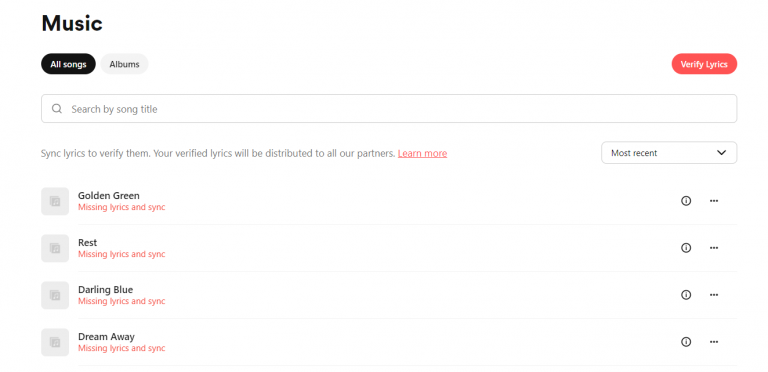
- Begin by clicking on a track to add the lyrics.
- After you’ve written the lyrics, you can proceed by clicking on Sync to match your lyrics with your music.
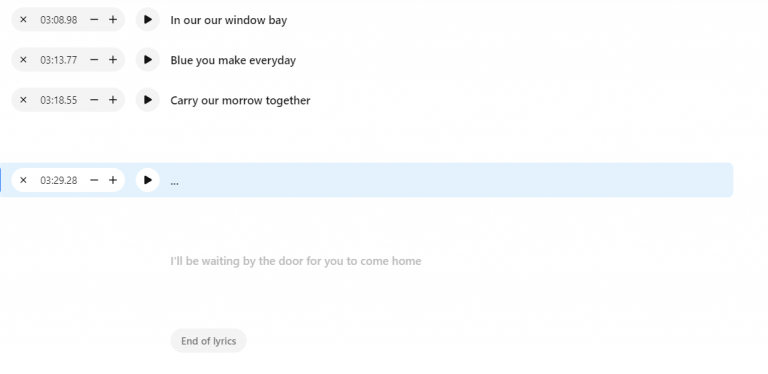
- Listen out for when your lyrics change to the following line, then click the down arrow to record the time.
- Once you’re done click on Send!
Your release should then be appearing on Musixmatch as Verified.

You can repeat this process with all remaining tracks.
If you run into any problems doing this, please contact Musixmatch by clicking here.
Please note that in order to upload lyrics to Spotify in Japan, you must use PetitLyrics.
If you have any queries regarding RouteNote‘s services, feel free to get in touch with us!
See also:
How do I add lyrics?
How do artist roles appear in stores?
How can I claim my artist profile on Spotify through RouteNote?
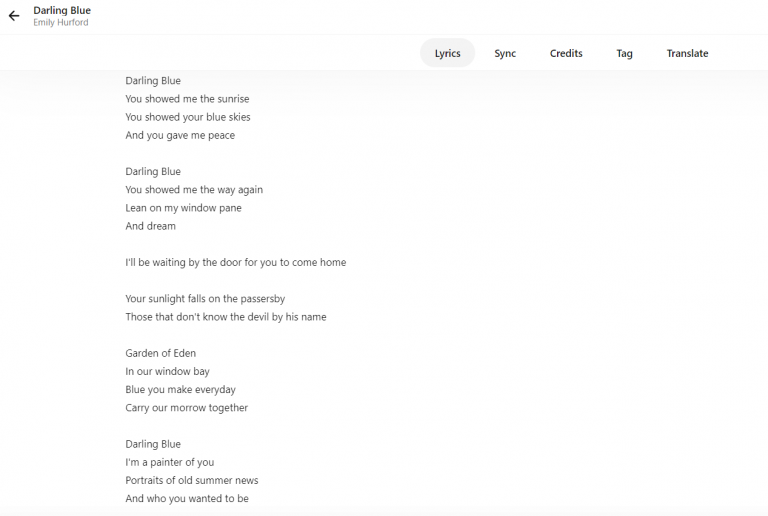
0 Comments