Explicit, Not Explicit, Clean? Read on for how to be a metadata queen 👑
If you’ve decided that your release is either explicit, cleaned or not explicit, you’ll need to mention this when creating your release.
When creating your release, once you’ve added your audio file, click on Next. Here you’ll be able to name your track, pop in a title version, an artist name, ISRC codes, your language, and edit your Explicit setting. Scroll down to just under your ISRC code, to the field under Explicit Content. After deciding upon your explicit situation for the track, please select either Not Explicit, Explicit or Cleaned. Then click on Save and Continue!

Once you’ve set the Explicit settings for each track on your release, you’ll need to decide whether your entire release is explicit, not explicit or cleaned. Please note that even if just the one track is labelled as Explicit, your album details must be set as Explicit!
Head to album details and scroll down to the Explicit Content field.
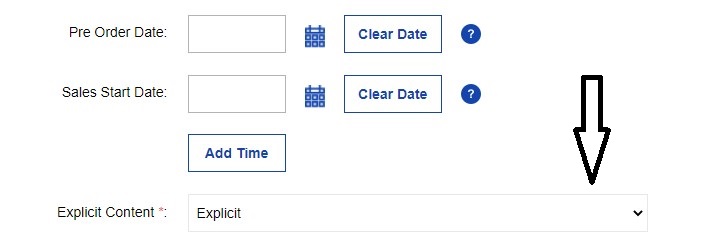
You’ll notice this has a little star to the left of it, this is because we need to know whether or not your release is explicit to send to stores. Please set the Explicit setting and click on Save and Continue.
And you’re done!
Check out the full RouteNote Style Guide here!
Please view our RouteNote Upload Guide for more help on creating your release.
If you have any further queries, feel free to get in touch with us!
See also:
What does ‘explicit’ mean?
If one track is explicit, is my whole album explicit?
When should I mark a release as explicit?