A little editing is what you need, look below and have a read! 📖
We have a system in place where any changes you’ve made to an already approved release are automatically sent to update moderation for review. Your release remains approved, but the updates made need to be reviewed before we can send the updated release to your selected platforms.
Please note that if you edit your release within 24hrs of the approval date, this could temporarily halt the distribution process as further moderation is required.
If you’re waiting for a sales start date, this could be compromised upon making any changes. So if you do wish to make changes, it’s easier to do this when your release is already live on stores.
Here’s how it’s done…
First, you’ll need to log in to your RouteNote account. Hover over Distribution to see see some drop-down options, then click on Discography.
Find the release you need to update in the Approved section of your discography.
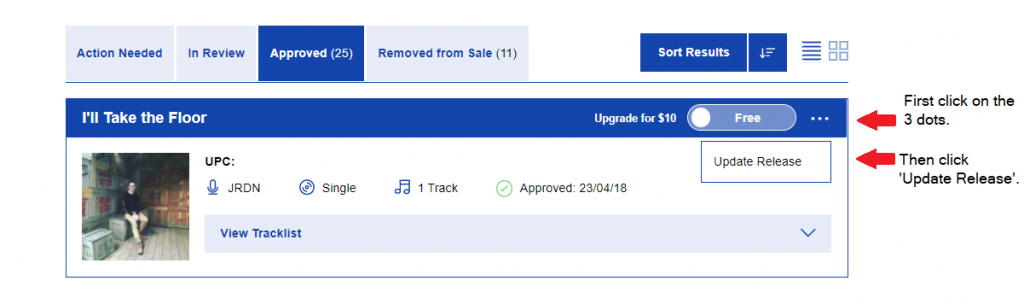
Once you have opened your release, you should see a page that looks like the image below. From here, you can edit your album details, artwork, store selections and track details.
Please note! You cannot make audio changes, e.g. adding new audio, replacing existing audio or deleting audio.
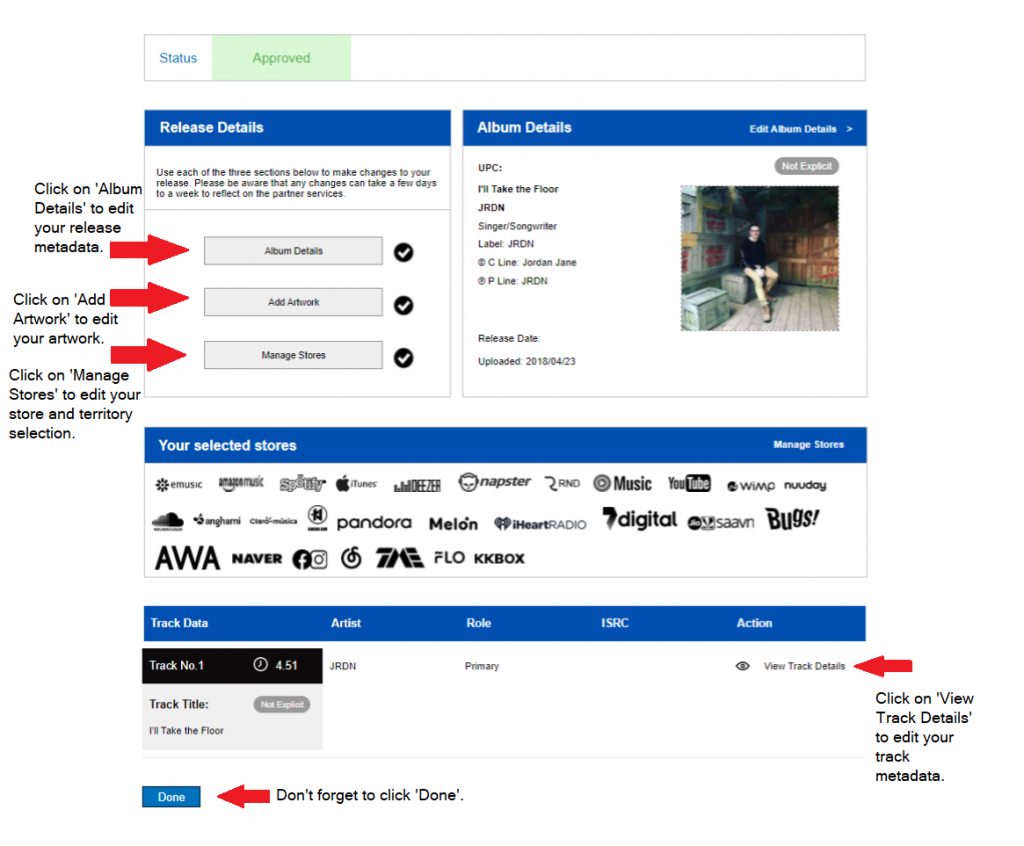
When you’ve finished making changes to your release, click the Done button – this will send your release back to our moderation team for review.
How do I update my track details?
To edit your track details, click on View Track Details as highlighted above.
Upon opening your track, please click Edit at the bottom of the page – this allows you to make changes to your track details.
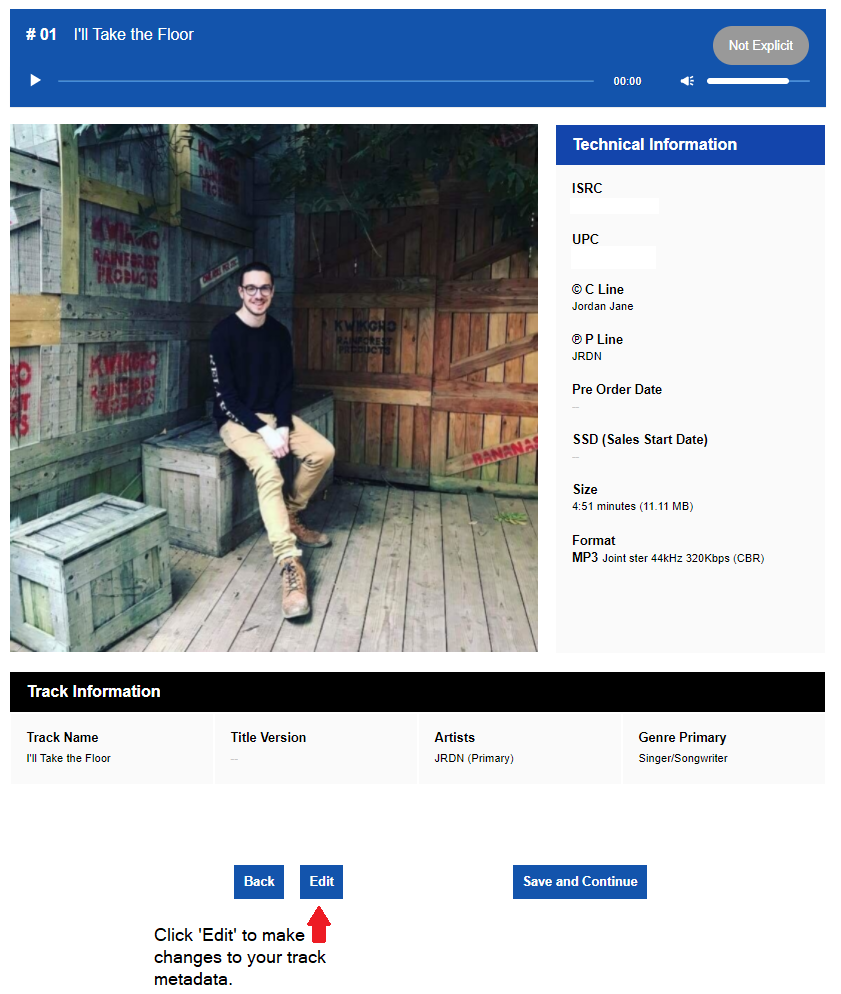
From here, you will be able to make any necessary changes to your track details.
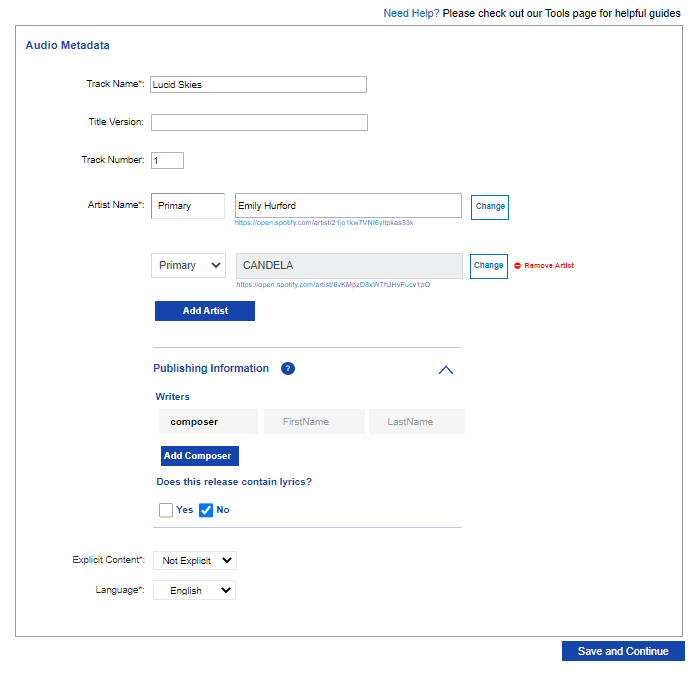
Don’t forget to click Save and Continue, or the changes made to your track details will not save.
If you have any further queries, feel free to get in touch with us!
See also:
How do I format single track releases?
Where can I add or amend territory information?
Can I edit or replace the audio on my release after it has been approved?