It’s out with the old, in with the new ✨
If your release has been returned to you for audio edits, these are the steps you need to take!
Your release will be returned to you in an editable status. Your release will land in “Action Needed” in your discography and will look like this:
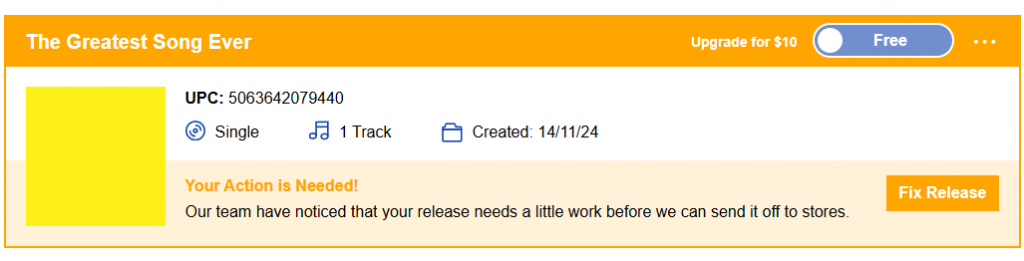
You need to then click “Fix Release” and this will take you to a new page which includes your release details.
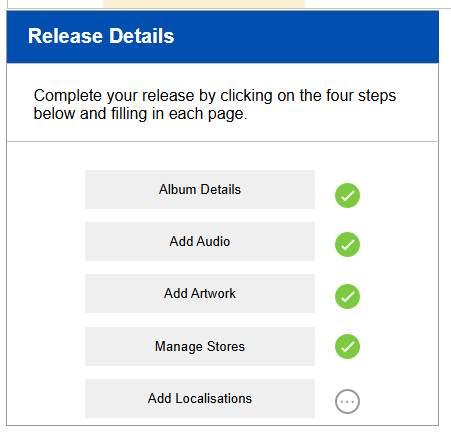
Now, click “Add Audio”. This will allow you to view your current track and select the option to “Delete Track”.
You can then upload your new audio.
Once you have completed the changes, click the ‘submit to moderation’ button at the bottom of your release page.
After this, your release will be sent back to the moderation team to be reviewed!
Please note– If your release is a single, ensure you delete the original track before the replacement track is uploaded!
If you decide yourself that you would like to change the audio on your release after submitting to moderation, please reach out via the Contact Us form. State that you would like to change the audio on your release and include the UPC in this information.
If you require any further advice, reach out via our form and we will help you as soon as possible!
See also:
Which audio file formats does RouteNote not accept?
How can I make changes to my release?
How do I submit my release back to the moderation team?