So you don’t have to wait, sort your PayPal update 💸
If you want to be paid for your hard work, you’ll need to make sure you have a payment method linked!
To update your PayPal on your RouteNote account, follow this simple guide…
First, you will need to be logged in to your RouteNote account.
Hover over Your Account and click on Payout settings. As shown below:
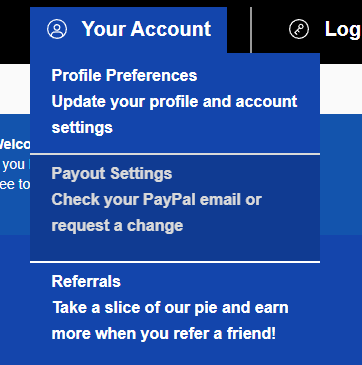
You will then see a prompt for a One-Time Passcode, which will have been sent to your registered email address.
Please check all your inboxes, including junk and spam!
Once you have entered your One-Time Passcode, you should see a screen that looks like this:
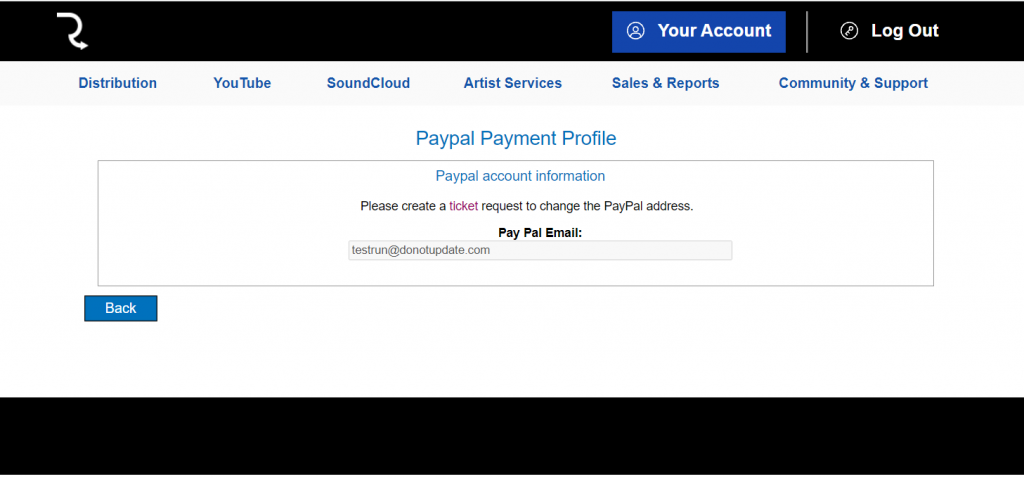
If you already have a PayPal email address linked, this page will show you your previous PayPal information. If this is your first time linking up a PayPal email address to your RouteNote account, please refer to our other guide on how to add your PayPal!
Click on the ticket link within this page to securely request to update your PayPal information. Please then fill out the required fields and press ‘Submit Ticket’ when you are done.
A member of our Support Team will then update your PayPal information – keep an eye out for their response in your ‘Support Tickets’.
If you have any further queries, feel free to get in touch with us!
See also:
What are the payment method options?
How do I add my PayPal?
How do I add my bank details?