Never too late to translate, you can add it at any time ⌛
The Localisations section of your release page is an optional extra step that allows you to add your own translation of your release in RouteNote.
📌 Please note! Localisations will show on stores based on the UI language, and not your location. This means that you’ll need to head to the store’s setting on the app or website and ensure to update your language there.
Translations are currently supported by the following stores:
TikTok
This store accepts localisation details and will display this in the app only. This will not reflect in the desktop version.
iTunes
This store will display the localisation details.
Amazon
This store will only display Japanese at this time.
YouTube
This store will accept the localisation details, but will only display it in YouTube Music only.
Anghami
This store will display the localisation details in Arabic, English or French.
Zing MP3
This store will prioritise English localisations.
The list of stores that currently accept localisations is likely to expand in future, so look out for updates here!
You can add as many translations as you like at any time you like, whether it’s when you create your release or once it’s been approved.
How do I add a Localisation?
- Create a release
- Add album details, audio, artwork and stores
- Once you’ve finalised all of these sections, click on the Localisation button
You’ll be taken to this page:
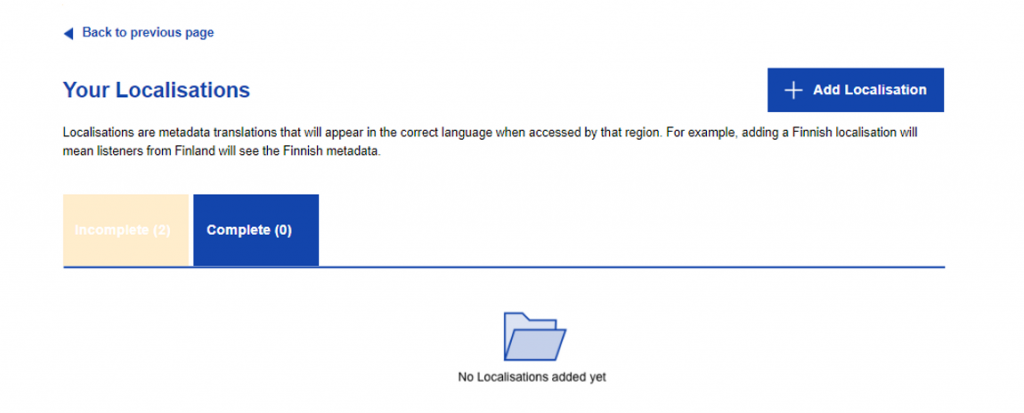
- Click the Add Localisation button and choose your language
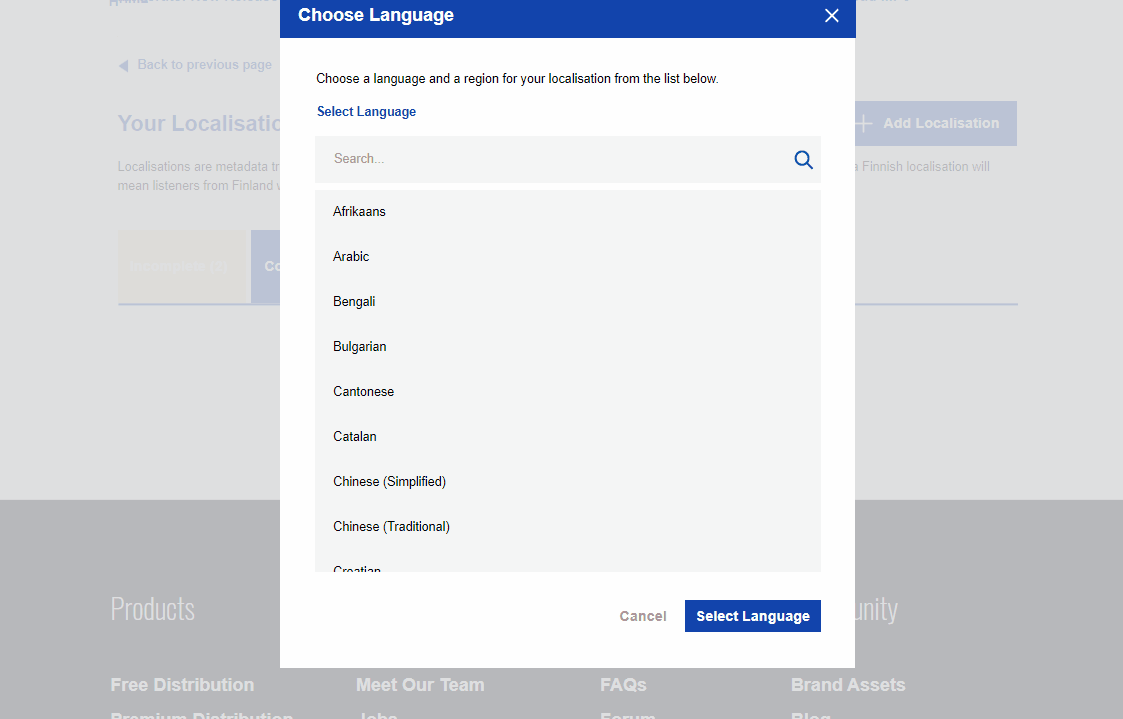
- After selecting your language you’ll be taken to a new details page to fill in your Album and Track details in your chosen language.
- Ensure all the information is correct and click Save and Continue
📌 Please note! If your localisation has been started but not finished, then this won’t be sent to stores. Make sure it’s all done when sending your release to moderation.
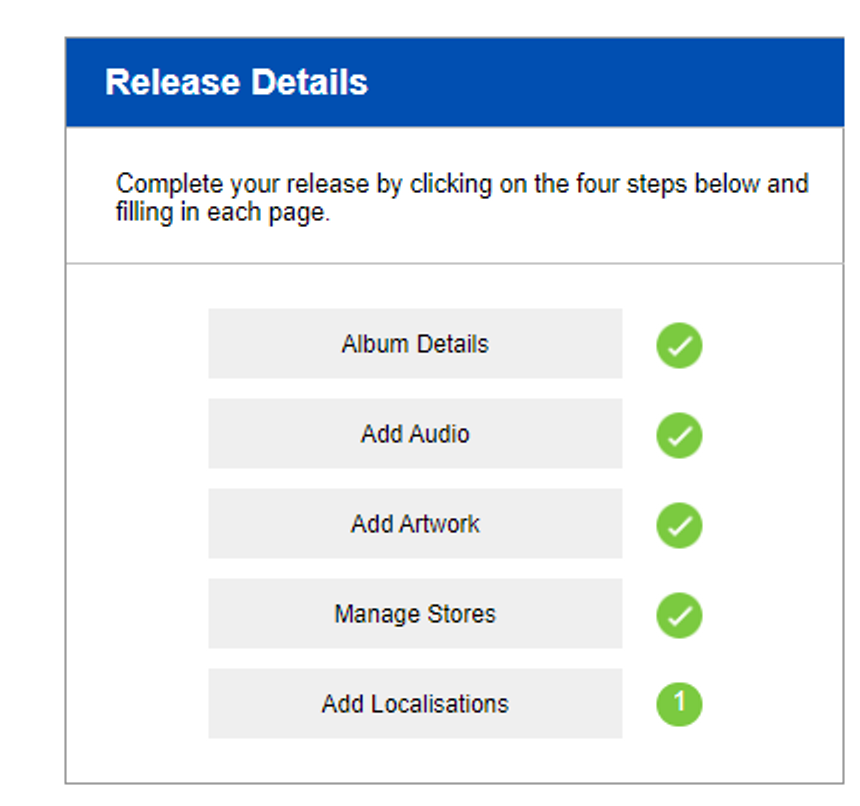
You have successfully added a localisation! Proceed by adding further translations or by submitting your release to our moderation team for review.
If you have any further queries, feel free to get in touch with us!
Go to section:
How do I open and start a new release on RouteNote?
How do I fill my Release Data page; UPC and Release Title?
How do I navigate my release in-progress main page?
How do I fill Album Details?
How do I add audio?
How do I fill Audio Metadata?
How do I upload my artwork?
How do I fill the Manage Stores section?
Please see RouteNote’s Upload Guide in video format!