You won’t need a GPS to show you around, just read below 🗺️
Welcome to our Upload Guide, an easy guide to follow when creating your release on RouteNote. If you have any specific or difficult questions, feel free to search your question on our Support Hub, email us at support@routenote.com or use our Contact Us form.
So you’ve launched the start of your release! This page is how you can follow progress.
It should look a little like this:
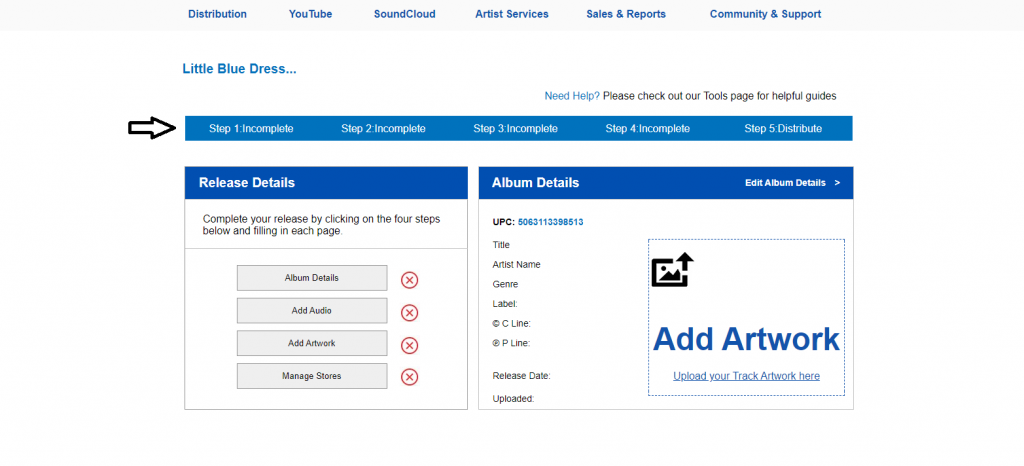
When completing each section, you’ll be taken back here where you can click on the next section.
At the top of the page will be your album/EP/single title. For example, shown above is a release titled ‘Little Blue Dress’.
The steps will show how far you’ve come in creating your release and how far you’ve still got to go.
Under release details, there’s 4 main sections in creating your release:
- Album Details
- Add Audio
- Add Artwork
- Manage Stores
So click on Album Details to begin!
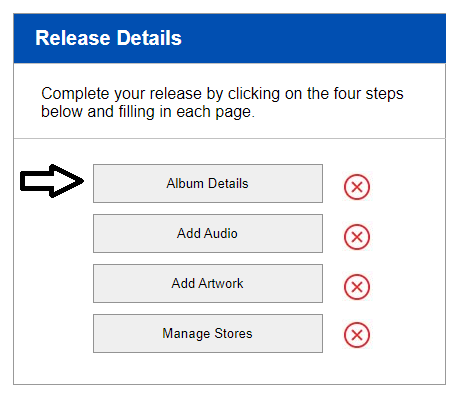
So, this leads us again to the next part of creating your release…How do I fill Album Details?
Skip to section:
How do I fill Album Details?
How do I add audio?
How do I fill Audio Metadata?
How do I upload my artwork?
How do I fill the Manage Stores section?
How do I finalise my release and send to moderation?
Return to section:
How do I open and start a new release on RouteNote?
How do I fill my Release Data page; UPC and Release Title?
Please see RouteNote’s Upload Guide in video format!