Edit your link in a blink 😎
We understand that sometimes your links might need updating, so here’s how to do just that. You can edit your PUSH.fm links at any time, including your URLs, artwork, description – you can even turn the stores selected on or off.
Here’s how to edit:
1. From your dashboard, head to the promote on the left-hand side of the page. Click on whichever feature your link falls under. In our example, we are editing a Smart Link, so we would head to our Smart Link section which at the top. Remember though, you can edit any of your PUSH links.
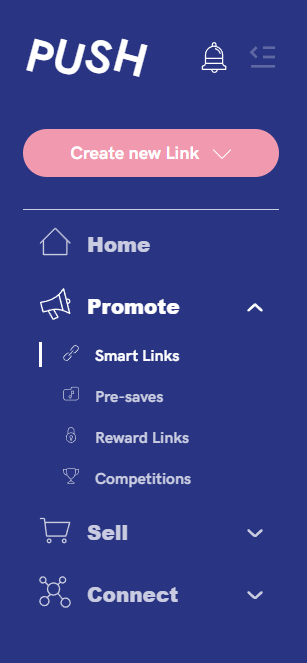
2. Find the link you want to update. If you have a lot of links, you might need to scroll down the page to find the relevant one. Once you have found it, click on the ellipsis (three pink dots) on the right-hand side of your link.
3. You’ll see a pop-up of options. At the top it will have the option to Edit Link. Click on this and it will allow you to edit your link. All pages will appear the same as when you first created your link.
4. Make any relevant edits you need to. You can change your link name, the artwork, your description. Anything about your link you want to edit can be done! The links included can be toggled on or off too, so if you had your Facebook page as an option, but that’s no longer in service, you can switch it off.
5. Double-check your link again and make sure you’ve made all your relevant changes. You will again see a preview of the link on the right of the page, so you will know how it will appear. Make sure you save your link once changes have been made and it will update immediately!
For any further help using the service or any other query, contact PUSH.fm Support.
Please see PUSH’s Support Hub for further guidance.
See also:
What is PUSH.fm?
How do I get my release links for stores?
How can I get my release links for Spotify, iTunes and Deezer?