Embark on your release-making journey 🌍
Welcome to our Upload Guide, an easy guide to follow when creating your release on RouteNote. If you have any specific or difficult questions, feel free to search your question on our Support Hub, email us at support@routenote.com or use our Contact Us form.
Here’s the first step of creating your release!
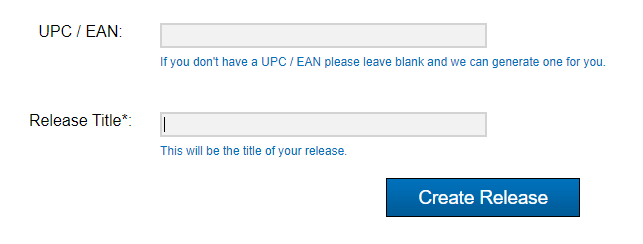
The first field is for your UPC
Already got a UPC?
Firstly, if you’re switching from one distributor over to ourselves, this is where you’ll put your UPC that you were given from your previous distributor. This will help to keep your statistics and play counts within streaming services.
No UPC?
No problem! Just leave this section blank, and we’ll generate a UPC for you free of charge. If you’re unsure of what a UPC is, click here.
The second field is for your Release Title
So here is where you’ll put your all-important album or EP title. If you’re releasing a single, however, you’ll put your track title in this section!
And finally, click on Create Release!
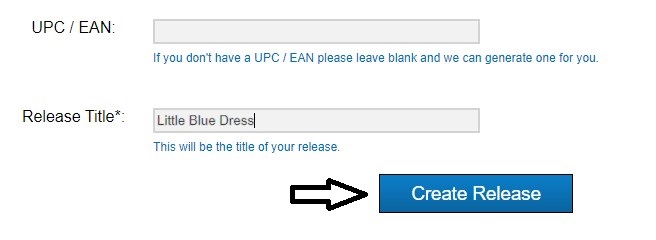
So, this leads us to the next section of forming your masterpiece…How to navigate my release in progress main page?
Skip to section:
How do I navigate my release in-progress main page?
How do I fill Album Details?
How do I add audio?
How do I fill Audio Metadata?
How do I upload my artwork?
How do I fill the Manage Stores section?
How do I finalise my release and send to moderation?
Return to section:
How do I open and start a new release on RouteNote?
Please see RouteNote’s Upload Guide in video format!