Last stop on the track 🚂🎶🎶
Welcome to our Upload Guide, an easy guide to follow when creating your release on RouteNote. If you have any specific or difficult questions, feel free to search your question on our Support Hub, email us at support@routenote.com or use our Contact Us form.
You’ve come this far, you’re on the last stretch!
Here you can select which stores and territories you wish to distribute to
Please note! If your release contains a cover, you’ll need to format this page in a certain way. Just follow the guidelines here.
Stores:
Make sure the stores you want to distribute to have been ticked.
If you want your release on all stores, just make sure the Select all stores box has been marked, as shown below.
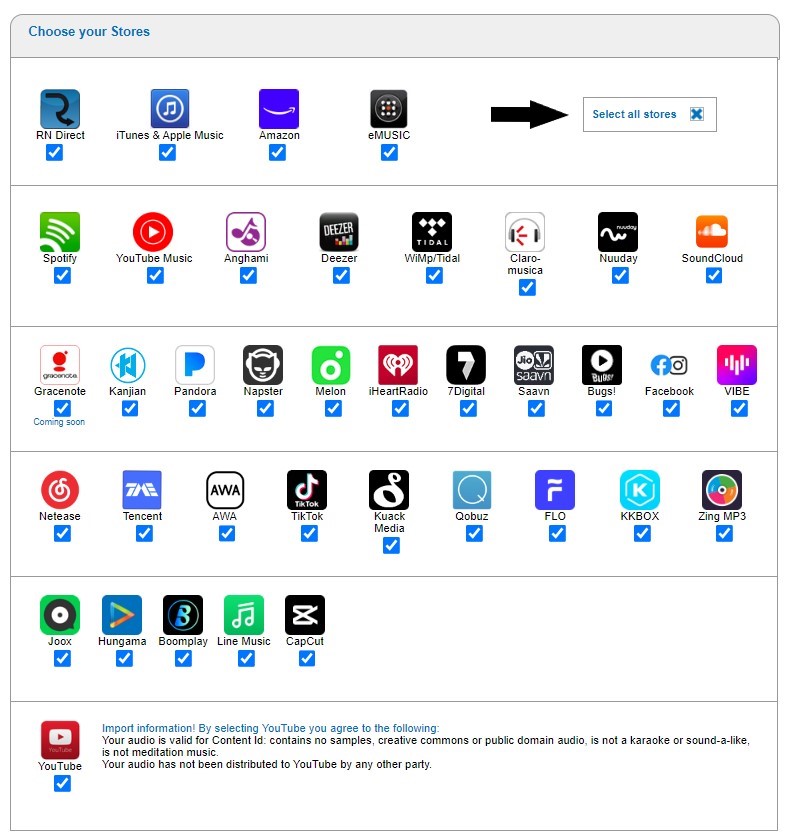
Then you can select Pricing, if you wish to do so. Most of our artists leave this part as it is, Standard!
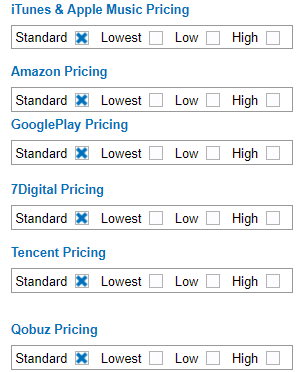
Territories:
Please note! For Worldwide distribution, don’t add any territory information – just leave this part as it is!
You can either select to include or exclude territories.
After this, you can go ahead and select which territories you wish to include or exclude. Search up each territory by typing or clicking in the box and selecting.

So, you’ve made your selections, now click Save and Continue.
This’ll take you back to the main page for your release, you should see Step 4: Complete and Step 5: Distribute in highlighted green. Finally, this means your release is ready to be sent to our moderation team. YAY!

Please note! Adding Localisations is not required, but you can do so if you want to. For guidance on this, click here.
So last and certainly not least…How do I finalise my release and send to moderation?
Skip to section:
How do I finalise my release and send to moderation?
Return to section:
How do I open and start a new release on RouteNote?
How do I fill my Release Data page; UPC and Release Title?
How do I navigate my release in-progress main page?
How do I fill Album Details?
How do I add audio?
How do I fill Audio Metadata?
How do I upload my artwork?
Please see RouteNote’s Upload Guide in video format!