We need the deets to get your music on the streets 🎶
Welcome to our Upload Guide, an easy guide to follow when creating your release on RouteNote. If you have any specific or difficult questions, feel free to search your question on our Support Hub, email us at support@routenote.com or use our Contact Us form.
Follow our quick guide on how to fill the Album Details below!
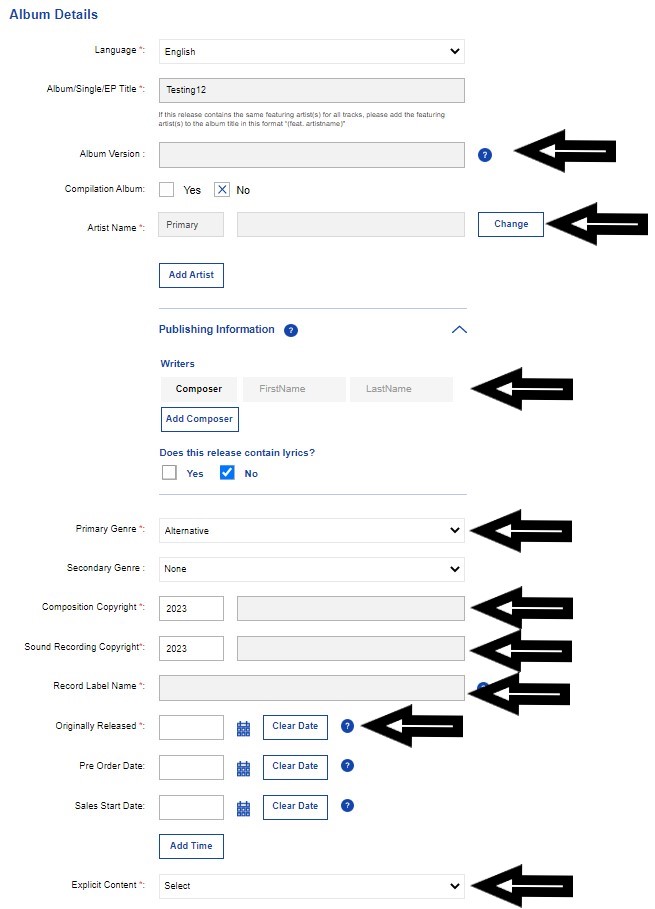
Take note of the little red stars next to the section titles; those are the sections you must fill. No star – no need to fill!
Language: Make sure the language selection is correct!
Album/Single/EP Title: This one should already be done for you. Skip!
Album Version: Put your album version here. E.g. Live
Artist Name: Your artist name goes here. Select your artist page on Spotify if you’ve got one, and select None of these artists if you don’t. Ensure to choose your artist role, click here for info on how to add a primary artist. For help with other artist roles, head to our Support Hub. More artists? Select Add Artist!
Publishing Information: The original Composers go in this section. If your release has lyrics, click in the Yes box and add the Lyricist.
Primary Genre: Select your genre. E.g. Reggae. One genre not enough? You can add a second below!
Composition Copyright: Who wrote the song? Put it here! Click here for more on the C line.
Sound Recording Copyright: Who owns the sound recording? Top tip: the Sound Recording Copyright line is also known as the P line!
Record Label Name: No label? No issue! You could just enter your artist name! E.g. Sarah Bert. Please note not to use values such as ‘none’, ‘unsigned’, ‘indie’, ‘N/A’ or ‘independent’ as these will be rejected.
Originally Released: When did you release your track/s? Put it here! If you haven’t released it yet, just put in today’s date. You can also add a Pre Order Date and a Sales Start Date if you wish. If you do choose a Sales Start Date, this will need to be at least 2 weeks away. You can also choose the release time for your release!
Explicit Content: Is your release explicit, non-explicit, or cleaned?
You’ve got the hardest section over and done with! Continue on by clicking Save and Continue.
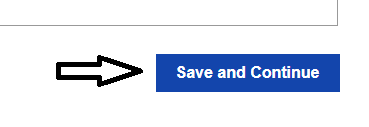
This’ll take you back to the main page for your release, you should see Step 1: Complete.

Click on Add Audio to move on!
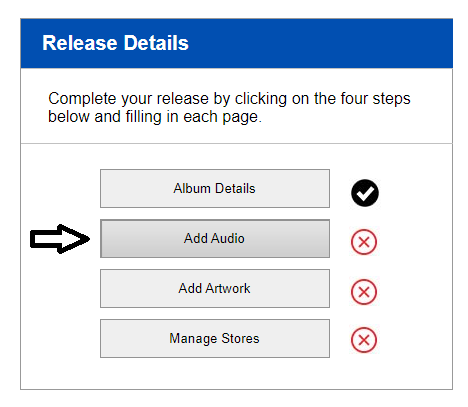
Which will lead us to the next section of creating your release…How do I add audio?
Skip to section:
How do I add audio?
How do I fill Audio Metadata?
How do I upload my artwork?
How do I fill the Manage Stores section?
How do I finalise my release and send to moderation?
Return to section:
How do I open and start a new release on RouteNote?
How do I fill my Release Data page; UPC and Release Title?
How do I navigate my release in-progress main page?
Please see RouteNote’s Upload Guide in video format!